java -version
the answer of your system should look like:
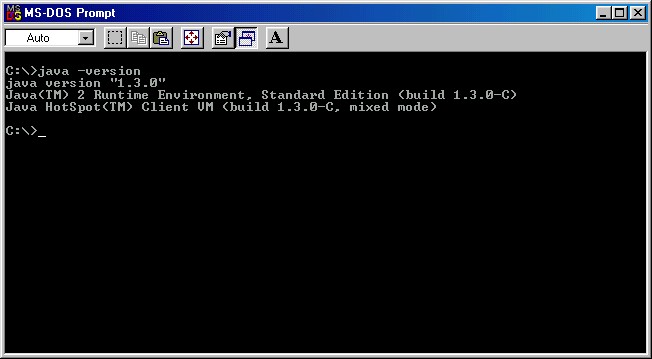
no matter which directory the command was issued from.
In order to run, DGA requires the Java 2. Therefore the operating system of the computer on which DGA is to be installed must be one for which an implementation of Java 2 exists (Windows 95/98/ME/NT/000, most Unix versions, MacOS X).
The system on which DGA is to be installed must be sufficiently powerful (processor speed, memory). In the case of a PC, a minimum of 133 MHz and 32M RAM are necessary.
Install Java 2 on your system. If Java 2 is already installed, skip this step. Corresponding to Windows, Linux, Solaris platforms, the necessary installation kits can be found at java.sun.com. The entire JDK development kit or only the JRE runtime environment can be installed. Using version 1.3 or a more recent version is recommended.
SET PATH=c:\path; %PATH%
where c:\path is to be replaced with the actual path leading to the directory where the java executable is placed. Following this operation (and restarting your computer), as a result of the command:
java -version
the answer of your system should look like:
no matter which directory the command was issued from.
Unzip the archive dga.zip and place its content wherever you wish within the existing directory structure.
In order to run DGA, from command prompt (MS-DOS prompt), from directory DGAnnotator (in order to make DGAnnotator your working directory type cd path\to\DGAnnotator), issue the command:
java -classpath .;dga.jar;crimson.jar;xalan.jar;jaxp.jar DGAnnotator
Alternatively you can run the file dga.bat from the same directory. In order to facilitate future work sessions you can create a shortcut to the file dga.bat (which is to be placed on the desktop). Corresponding to the shortcut properties set the working directory to directory DGAnnotator, and as icon choose the file dga.ico from this directory. At this point the DGA application can run as a result of a double click on the icon
Remark: The above directions have concentrated especially on installation under the Windows operating system. In order to install and to run DGA on any system, in essence, you must be able to install the Java 2 environment on that system, to unzip the archive dga.zip, and then to run the (Java) class DGAnnotator.
| >Dependency Grammar Annotator |